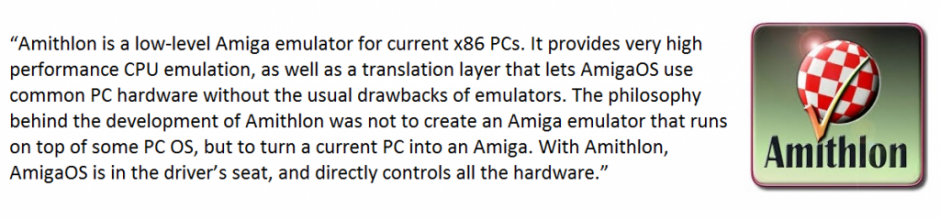I use Roadshow on my A4000T and enjoy the DHCP aspect (even though I reserve IP’s for my systems so they always have the same one), I enjoyed the “in the background” aspect it offered in that it launched at boot (during the user-startup) and was just there, doing it’s thing…providing TCP/IP to my system. On my Amithlon system I had been using Genesis, and while nice, it doesn’t offer DHCP, it doesn’t really run in the background and it hasn’t been updated, or continues to be updated, like Roadshow.
I had configured Genesis to not show it’s GUI on launch and added the startup commands to my S:user-startup file to make it appear seamless like Roadshow, however if I ever attempted to change a screenmode, it would not allow me to do so until I had launched the Genesis GUI and exited out of it. A minor inconvenience but still an inconvenience.
I had attempted to configure Roadshow on my Amithlon system previously and had a single issue that prevented me from using it……my machine would lock/freeze on boot….basically when trying to run the script s:network-startup that is added to your s:user-startup file. I’m not positive what my issue was but I believe I have found what it was during my latest attempt. The Amithon Installation Guide Pt. 2 is being updated and already contains the following information:
Networking (Roadshow)
You could instead use Roadshow if you have purchased this. Installation is done via an Installer but configuration changes are made editing text files that Roadshow uses. These will need to be edited after installing to reflect your network card, network addresses, name servers, hosts and routes.
Install Roadshow using the installer, once installation is complete, browse to your DEVS:Storage/NetInterfaces folder and make a copy of the RTL8139 text file and name it AmithlonNET, then copy it to DEVS:NetInterfaces/ . Edit this file to use the device driver of your Amithlon system, most likely the same as used for Genesis, the amithlon1_net.device. I had issues with it obtaining an IP address via dhcp so I commented out the line for dhcp and uncommented the lines for address and subnet and modified those for my network. You may also want to change these two lines:
#iprequests=32
#writerequests=32
to
iprequests=64
writerequests=64
As it will improve the performance of the network interface (faster transfers)
Next you’ll edit the ‘name_resoltuion’ file under DEVS:Internet changing the line:
#nameserver 192.168.0.1
Removing the “#” to uncomment it and modifying the address to match that of your router which is typically the name server you use. You can add additional name servers by uncommenting the other lines and modifying those if you also point to Google’ DNS servers, etc..
In the same folder (DEVS:Internet) edit the file ‘routes’ and change the line:
#default localhost to remove the “#” and change “localhost” to your router’s IP address (again this is a typical configuration).
If you have any devices you communicate with on your local LAN, it would be a good idea to add those to the ‘hosts’ file. Ad the bottom of the file, just add your devices IP and what you call them. I have a NAS box for storage so I add it’s IP address, press tab and then add the name MyNAS. This allows me to reference MyNAS instead of the IP when using SMBFS or FTP, etc..
Reboot and your Amithlon should start up with networking enabled and running. I will look into the DHCP issue I was having and see if it can be easily resolved. I use DHCP (with an IP reservation on my A4000T so I expect it should work just as well on my Amithlon system.
When using DHCP you should only edit the AmithlonNET file to uncomment the ‘iprequest’ and ‘writerequest’ and bump them to 64 and edit the ‘name-resolution’ file to add your router’s IP address as the nameserver. If you have local devices you want to reference by name, editing the ‘hosts’ file is still needed.
Make sure to also update to the latest version, Roadshow v1.13.